The Simply Craters interface and task really is what it sounds like: We simply have you identify craters.
Video Tutorial
Different Parts of the Interface
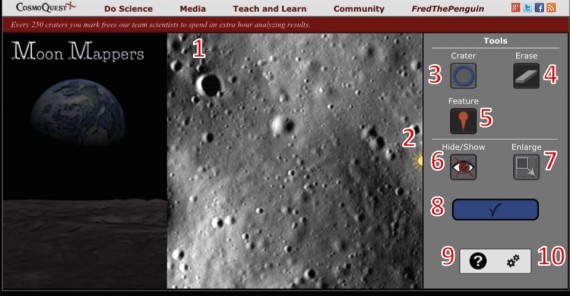
The above image is what you will be presented with during the main tasks for Simply Craters. The numbers below refer to the numbers in the image.
- This is a 450 by 450 pixel image taken of the lunar surface. It is what we want you to map out for us.
- This yellow marker indicates the direction from which sunlight is coming.
- This is probably the tool you’ll use the most because it lets you mark craters. When this screen grab was taken, that was the tool that was selected, indicated by the light background. To use the Mark Craters tool, select it, and then draw on the image. Start at the edge of a crater you want to mark, hold the mouse button down, and drag until you reach the other edge of the crater. If the crater is smaller than our minimum size, the crater you draw will remain red and will disappear when you release the mouse button. If it’s big enough to be counted, it will turn green.
- “Erase” does what it sounds like — if you have this tool selected, move your mouse over the feature you have marked, click, and you will erase it.
- Feature lets you put down a flag on the image in the location of a feature that you think is particularly interesting and allows you to choose from a menu of possibilities. (see below, “Features to Mark”)
- You can use this button to toggle the marks you’ve made on or off. Hence “Hide and Show.”
- Enlarge the image and crater marking tool.
- Submit the image by clicking the button with the checkmark when you are done!
- Help: This lets you go to FAQ, Tutorials, and opening the image in a new tab.
- Settings: You can toggle the zoom box on and off, show or hide the zoom and move tools (especially useful on mobile), and switch between the new “Rim to Rim” circle method or the original “Center to Rim” method.
Features to Mark
A guide to all the features you can mark is available in the Basic Feature Guide.